K5 Series Wall Mount and AC Adapter
K5 Series clip and Wall Mount with included hardware. K5 Series AC Adapter for constant power.
K5 Series Wall Mount and AC Adapter Overview
K5 Series clip and Wall Mount with included hardware. Hardware is made up of 3 screws and 3 anchors for a permanent mount fixture. K5 Series AC Adapter for constant power.
Currently for United States customers only. Universal AC Adapter coming soon.

Kestrel LiNK for iOS & Android
The Kestrel LiNK® App for iOS/Android allows you to Wirelessly connect with iOS and Android devices and remotely view real-time environmental data and receive alerts for changing conditions. Available for your Kestrel 5 Series Meter or DROP Logger, Kestrel LiNK also provides easy transfer of the Kestrel's stored data log, a clear graph of all historical data. Alerts can be customized based on temperature, heat index, wind, or other measurements. LiNK enables easy firmware updates of Kestrel 5 series meters.
Data is transmitted wirelessly via Bluetooth® Low Energy within wireless range (100' line of sight- reduced by walls and obstructions). Mobile device and Kestrel must remain within range to trigger alerts.
Learn more about what the Kestrel LiNK app can do for you.
Download from your App Store
An application that can be used to view and analyze your Kestrel data on an iOS or Android device.
Kestrel LiNK for Windows and MAC
Kestrel LiNK for Windows and MAC provides a desktop solution for data retrieval and export as well as firmware updates. Expanded connectivity options allow you to wirelessly connect LiNK enabled Kestrel 5 Series Meters, using the optional LiNK USB Dongle, or make a wired USB connection with non-LiNK Kestrel 5 Meters using the USB Data Transfer Cable.
Kestrel LiNK for Windows (Size: 10.7 MB)
Kestrel LiNK Version 1.04.04 for Windows
Kestrel LiNK for OSX (Size: 10 MB)
Kestrel LiNK Version 1.04.04 for OSX
Kestrel LiNK Devices on Ambient Weather Network

Kestrel LiNK devices, including the Kestrel 5000 series meters and Kestrel DROP data loggers, can now connect to the cloud-based Ambient Weather Network (AWN) platform for extended remote monitoring capabilities.*
You can set up your Kestrel device at any desired location that has an internet connection and then view the onsite conditions from wherever you are -- on the AWN app or AmbientWeather.net. You do not have to be onsite to remain in the know about your weather conditions.
Create a free account at AmbientWeather.net
*The Kestrel LiNK device data transfer to the AWN cloud platform is compatible with both Android and iOS devices. Integration with AWN and data transmission via the LiNK app requires the mobile device to be within Bluetooth range of the Kestrel device and connected to the internet. This enables real-time monitoring and data analysis from virtually anywhere.

Kestrel 5 Series Instruction Manuals
 Kestrel® AC Adapter Quick Start Guide
(Size: 235.9 KB)
Kestrel® AC Adapter Quick Start Guide
(Size: 235.9 KB)
Product Questions
"All measurements not available in all units"
Temperature Functions
For best accuracy when taking temperature measurements you must keep the air moving around the temperature sensor and keep the Kestrel out of prolonged, direct sunlight. If there is a strong breeze, just point the Kestrel into the wind. If there is no wind, swing the Kestrel around in a circle on its lanyard or rapidly wave it back and forth in hand. This ensures that the sensor measures the temperature of the air rather than the temperature of the case. Alternatively, if you have time, allow the Kestrel to rest where you want to measure the air temperature (NOT in your hand or in direct sunlight if there is no wind) until the case temperature equalizes with the air temperature. When equalized, the display will read a constant value. Be aware that this could take a few minutes, particularly if there is no wind.
Humidity Functions
One reason your Kestrel may not be reading accurate ambient humidity is because of proximity to humidity sources such as your hand, your body or the ground. Avoid covering the large humidity chamber opening on the case rear with your fingers. Keep all fingers below the finger groove and away from the chamber opening. Do not take reading that rely upon humidity with the Kestrel meter lying flat – raise it into the air vertically or stand it on its base and orient it into the wind or air flow. If a high level of accuracy is required for measurements involving humidity, do not hold the unit while taking measurements. Taking readings with the Kestrel in your hand or over your body can raise relative humidity by 5% or more. A Kestrel vane mount will isolate the Kestrel Meter from erroneous humidity influences and keep it oriented into the wind or air flow while taking measurements. Whenever you move your Kestrel Meter into a new environment wait until the primary sensor values have stabilized (Temperature, Humidity, etc.) before taking measurements that rely upon these values. After a large change in environmental condition, this may take 15 minutes or more, with humidity potentially taking the longest. If the humidity sensor housing (located above the rear label) is wet, the Kestrel cannot take an accurate humidity reading. If the sensor does become wet, shake the unit vigorously to remove the water, and then let it dry completely before use. If the sensor comes in contact with salt water, rinse it thoroughly with clean water, then shake it and allow it to dry. As is typical with humidity sensors, it is possible for the humidity sensor in the Kestrel to drift over time as described in the spec sheet. If your unit has a Humidity recalibration function, it can be returned to the factory or used with the Kestrel RH Calibration Kit to recalibrate its humidity readings.
Wind Meter Functions
Wind speed is highly dependent on surrounding obstructions such as buildings, yourself and the ground, with wind speeding up as it flows around and over obstacles and slowing down as it passes behind them. Even in an open area, Wind speed will be slower near the ground so ensure you are taking measurements at an appropriate height for your application. Hold the back of the unit directly into the wind. Holding the unit off-axis by 5° will reduce accuracy by 1%, 10° will reduce accuracy by 2% and 15° will reduce accuracy by 3%. Using a Kestrel Vane Mount will ensure the unit is correctly oriented into the wind and measuring accurate wind speeds. The Kestrel impeller housing can rotate in the unit. For best accuracy, ensure one of the three “arms” of the impeller housing is pointing straight up. The wind speed displayed by the Kestrel Meter is a 3 second rolling average. This allows the unit to provide a value that is more representative of the typical, ambient conditions but not capture peak speeds for instantaneous blasts of air.
Compass Functions
The compass in the Kestrel Meter is used for direction, crosswind, headwind/tailwind as well as for capturing various user inputs based on direction. When calibrating and when using the compass, it is important to hold the unit as vertically as possible. Any tilt in angle present when the unit is calibrated or when measurements are taken will negatively impact the accuracy of the compass reading. Many users will inadvertently tilt the Kestrel Meter away from themselves slightly when holding the unit. If a high level of accuracy is required, using a Kestrel vane mount on a leveled tripod for calibration and measurement can eliminate error.
Pressure Functions
All pressure and altitude measurements are made using the pressure sensor. Some units have a dedicated “Pressure” screen which shows Station Pressure, the raw pressure reading straight from the sensor. The Barometric Pressure measurement (Baro) displays the local Barometric Pressure using the Station Pressure measurement adjusted to the local altitude using the Reference Altitude value input by the user. The Altitude measurement displays the local altitude using the Station Pressure measurement combined with the Reference Baro value input by the user. To obtain an accurate barometric pressure or altitude readings, you must first know EITHER your location’s current barometric pressure OR your current altitude. If the Reference Altitude value is incorrect, the Barometric Pressure reading will also be incorrect. If the Reference Barometric pressure value is incorrect, the Altitude reading will also be incorrect. Because Barometric Pressure and Altitude are each dependent on the alternate reference value remaining constant, Barometric Pressure and Altitude cannot be accurately measured simultaneously. If your unit has a pressure recalibration function, a new Barometric Pressure calibration value may be input. If this value was not taken from a verified source (a local airport or weather station) with the Kestrel being calibrated at the same location as the reference device, pressure related measurements may be incorrect.
WBGT
When changing environments (such as moving form an air conditioned room to outdoors or removing the unit from your pocket) the unit requires between 8-15 minutes to equilibrate to its surroundings before taking readings. Take measurements at least 3 feet off the ground and in the same wind or air flow conditions as the people you are monitoring. Ensure the Kestrel is oriented into the wind and able to measure the full wind value. A tripod or pole mount and the Kestrel Rotating Vane Mount are ideal for ensuring accurate measurements. Differences in the reflectivity of ground surfaces such as grass or asphalt will impact measurements. Be sure to take measurements in the same solar/radiant heat environment as the people you are monitoring. Unlike best practices for other measurements, WBGT is intended to be taken in direct sunlight. As long as there is occasional wind the Kestrel has software that allows it to maintain an accurate WBGT reading despite being placed in direct sunlight.
Air Flow
Kestrel Professional Meters can calculate air flow through a duct by combining user input information about the size and shape of the duct with the measured air velocity. In addition to reading the instantaneous Air Flow off the main measurement screen, a more accurate result may be obtained by capturing an average air flow on the Min/Ave/Max screen while traversing the duct. Traversing consists of dividing the area of the duct into evenly sized sections and averaging the air flows at the center of all sections. By spending an equal amount of time at each measurement location and quickly moving between measurement locations, the average air flow measurement can provide a more accurate measure of the air flow in the duct. Capturing an average can be particularly helpful when measuring ducts with registers or dimensionally uneven air flow.
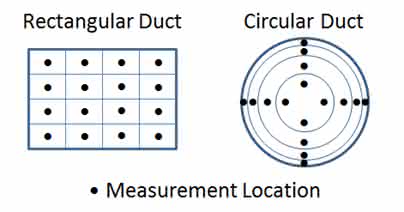
Evaporation Rate
(Kestrel 5200 Professional Environmental Meter) Kestrel Professional Meters can calculate a concrete evaporation rate (ACI 308) by combining a user input concrete temperature with measured air temperature, wind speed and relative humidity. Concrete mix temperature is generally measured with a probe or infrared thermometer and should be read at the time of making the evaporation rate measurement After inputting the mix temperature, hold the unit vertically, approximately 20 inches above the surface of the concrete while facing the rear of the unit directly into the wind. To avoid inaccurate Evaporation Rate readings due to thermal loading it is best to shade the Kestrel. (Be sure the source of shade is not obstructing the wind speed measurement.) The ACI recommends taking a 6-10 second average of the evaporation rate to account for fluctuating wind speeds. To measure an average Evaporation Rate, scroll right from the Evaporation Current Measurement Screen to the Min/Ave/Max Screen and press select to manually start and stop a capture.
... PermalinkYes! The Kestrel 5 Series now has both Android and iPhone integration through our Kestrel LiNK iOS and Android Apps. Kestrel LiNK iOS and Android apps allow LiNK enabled Kestrel 5 Series Meters and DROPs to connect wirelessly with mobile devices to view real-time measurements, receive on-screen alerts, download data and perform firmware updates. The Kestrel LiNK Ballistics app, designed specifically for the Kestrel 5700, Kestrel 5 series Sportsman, and Kestrel 5700 Elite meters, provides full gun management and access to the Applied Ballistics library of G1/G7 curves (5700) and custom drag models (Elite). For a quick look at all of the Kestrel LiNK Application Features - Click Here.

... Permalink
Make sure Bluetooth® is turned ON on your phone. On the Kestrel, go to the Main Menu->Bluetooth and turn it ON. Press the center button while Bluetooth is highlighted and check to ensure that Conct is set to PC/Mobile and it shows Available. Next go to the application that you are connecting with on your phone and select the Kestrel as the device you would like to connect with. Please note: if you do not find the Kestrel on your phone’s “standard” Bluetooth connection screen, that does not mean that the Kestrel is not working properly. Please first go to the application and try to connect through the application. The Kestrel should connect.
... PermalinkAll models of the Kestrel 5000 Series have optical data ports that can be seen through the openings of the battery door. A USB Data Transfer Cable can be purchased separately, which plugs directly into the back of the Kestrel and extends to a USB port in your computer. You will NOT be able to connect a non-LiNK model unit to a mobile device (e.g., any device without a USB port).
... PermalinkThese programs handle uploading the weather data from the Kestrel to a specific device. This weather data can then be exported into MS Excel. You can also update your firmware any of these programs. Visit the Kestrel LiNK Software and Apps page to learn more.
LiNK Applications Features
| LiNK for Desktop | LiNK for Mobile Devices | LiNK Ballistics for Mobile Devices | ||||
|---|---|---|---|---|---|---|
| LiNK for Windows | LiNK for OSX | LiNK for iOS | LiNK for Android | LiNK Ballistics iOS | LiNK Ballistics Android | |
| Download stored data log for viewing and saving | ||||||
| Download stored data log for viewing and saving | ✔ | ✔ | ✔ | ✔ | ||
| Export downloaded data to .csv file for sharing or further analysis | ||||||
| Export downloaded data to .csv file for sharing or further analysis | ✔ | ✔ | ✔ | ✔ | ||
| View and analyze downloaded data using range Min/Max/Average statistics and clear scrolling graphs | ||||||
| View and analyze downloaded data using range Min/Max/Average statistics and clear scrolling graphs | ✔ | ✔ | ||||
| Set alerts for temperature, heat index, wind, etc. | ||||||
| Set alerts for temperature, heat index, wind, etc. | ✔ | ✔ | ||||
| Post snapshots of current conditions to social media with one click | ||||||
| Post snapshots of current conditions to social media with one click | ✔ | ✔ | ||||
| Get realtime readings from any Kestrel 5 meter within wireless range | ||||||
| Get realtime readings from any Kestrel 5 meter within wireless range | ✔ | ✔ | ||||
| Build and manage gun bullet profiles | ||||||
| Build and manage gun bullet profiles | ✔ | ✔ | ||||
| Wirelessly adjust the target range or direction of fire and view elevation and windage solution | ||||||
| Wirelessly adjust the target range or direction of fire and view elevation and windage solution | ✔ | ✔ | ||||
| Get comprehensive Applied Ballistics bullet library | ||||||
| Get comprehensive Applied Ballistics bullet library | ✔ | ✔ | ||||
| Build and manage gun/bullet profiles | ||||||
| Build and manage gun/bullet profiles | ✔ | ✔ | ||||
| Update device firmware | ||||||
| Update device firmware | ✔ | ✔ | ✔ | ✔ | ✔ | ✔ |
| Install purchased firmware upgrades | ||||||
| Install purchased firmware upgrades | ✔ | ✔ | ||||
You can now upgrade your Kestrel 5700 to the Elite version using the Kestrel LiNK Ballistics application. Simply connect your Kestrel to the iOS or Android version of the Kestrel LiNK Ballistics app. Select Upgrade in the top left corner. Enter you credit card information for the purchase and the upgrade should start after payment is completed. The upgrade will look similar to a firmware update.
... PermalinkAs can be seen in the pictures below, place your thumb on the bottom of the unit and slide the latch from the “Locked” to the “Unlocked” position. The battery door should pop up enough that you can remove it. If you have trouble opening the battery door, some slight pressure DOWN on the battery door itself with your other thumb may help release the latch.
 ...
Permalink
...
Permalink
First slide in the tab at towards the top of the unit, then gently press the bottom part of the battery door down until it snaps into place. Ensure that the O-ring remains in place on the battery door when closing.
... PermalinkNo. Since the Kestrel 5 Series meters utilize only one AA battery, there is no need to use the battery shim to separate two AAA batteries as in the previous version.
... PermalinkNK strongly recommends continual use of Lithium AA batteries in your Kestrel. Lithium batteries respond best in extreme temperatures and help prevent against any corrosion. Customers can also use Alkaline or Nickel Metal Hydride (NiMh) if they prefer, but we recommend turning “Auto Store” to “OFF” when placing these units in storage to minimize the drain on the battery. Also, please make sure you set the System->Battery setting to match the type of batteries that you are using.
... Permalink













