"All measurements not available in all units"
Temperature Functions
For best accuracy when taking temperature measurements you must keep the air moving around the temperature sensor and keep the Kestrel out of prolonged, direct sunlight. If there is a strong breeze, just point the Kestrel into the wind. If there is no wind, swing the Kestrel around in a circle on its lanyard or rapidly wave it back and forth in hand. This ensures that the sensor measures the temperature of the air rather than the temperature of the case. Alternatively, if you have time, allow the Kestrel to rest where you want to measure the air temperature (NOT in your hand or in direct sunlight if there is no wind) until the case temperature equalizes with the air temperature. When equalized, the display will read a constant value. Be aware that this could take a few minutes, particularly if there is no wind.
Humidity Functions
One reason your Kestrel may not be reading accurate ambient humidity is because of proximity to humidity sources such as your hand, your body or the ground. Avoid covering the large humidity chamber opening on the case rear with your fingers. Keep all fingers below the finger groove and away from the chamber opening. Do not take reading that rely upon humidity with the Kestrel meter lying flat – raise it into the air vertically or stand it on its base and orient it into the wind or air flow. If a high level of accuracy is required for measurements involving humidity, do not hold the unit while taking measurements. Taking readings with the Kestrel in your hand or over your body can raise relative humidity by 5% or more. A Kestrel vane mount will isolate the Kestrel Meter from erroneous humidity influences and keep it oriented into the wind or air flow while taking measurements. Whenever you move your Kestrel Meter into a new environment wait until the primary sensor values have stabilized (Temperature, Humidity, etc.) before taking measurements that rely upon these values. After a large change in environmental condition, this may take 15 minutes or more, with humidity potentially taking the longest. If the humidity sensor housing (located above the rear label) is wet, the Kestrel cannot take an accurate humidity reading. If the sensor does become wet, shake the unit vigorously to remove the water, and then let it dry completely before use. If the sensor comes in contact with salt water, rinse it thoroughly with clean water, then shake it and allow it to dry. As is typical with humidity sensors, it is possible for the humidity sensor in the Kestrel to drift over time as described in the spec sheet. If your unit has a Humidity recalibration function, it can be returned to the factory or used with the Kestrel RH Calibration Kit to recalibrate its humidity readings.
Wind Meter Functions
Wind speed is highly dependent on surrounding obstructions such as buildings, yourself and the ground, with wind speeding up as it flows around and over obstacles and slowing down as it passes behind them. Even in an open area, Wind speed will be slower near the ground so ensure you are taking measurements at an appropriate height for your application. Hold the back of the unit directly into the wind. Holding the unit off-axis by 5° will reduce accuracy by 1%, 10° will reduce accuracy by 2% and 15° will reduce accuracy by 3%. Using a Kestrel Vane Mount will ensure the unit is correctly oriented into the wind and measuring accurate wind speeds. The Kestrel impeller housing can rotate in the unit. For best accuracy, ensure one of the three “arms” of the impeller housing is pointing straight up. The wind speed displayed by the Kestrel Meter is a 3 second rolling average. This allows the unit to provide a value that is more representative of the typical, ambient conditions but not capture peak speeds for instantaneous blasts of air.
Compass Functions
The compass in the Kestrel Meter is used for direction, crosswind, headwind/tailwind as well as for capturing various user inputs based on direction. When calibrating and when using the compass, it is important to hold the unit as vertically as possible. Any tilt in angle present when the unit is calibrated or when measurements are taken will negatively impact the accuracy of the compass reading. Many users will inadvertently tilt the Kestrel Meter away from themselves slightly when holding the unit. If a high level of accuracy is required, using a Kestrel vane mount on a leveled tripod for calibration and measurement can eliminate error.
Pressure Functions
All pressure and altitude measurements are made using the pressure sensor. Some units have a dedicated “Pressure” screen which shows Station Pressure, the raw pressure reading straight from the sensor. The Barometric Pressure measurement (Baro) displays the local Barometric Pressure using the Station Pressure measurement adjusted to the local altitude using the Reference Altitude value input by the user. The Altitude measurement displays the local altitude using the Station Pressure measurement combined with the Reference Baro value input by the user. To obtain an accurate barometric pressure or altitude readings, you must first know EITHER your location’s current barometric pressure OR your current altitude. If the Reference Altitude value is incorrect, the Barometric Pressure reading will also be incorrect. If the Reference Barometric pressure value is incorrect, the Altitude reading will also be incorrect. Because Barometric Pressure and Altitude are each dependent on the alternate reference value remaining constant, Barometric Pressure and Altitude cannot be accurately measured simultaneously. If your unit has a pressure recalibration function, a new Barometric Pressure calibration value may be input. If this value was not taken from a verified source (a local airport or weather station) with the Kestrel being calibrated at the same location as the reference device, pressure related measurements may be incorrect.
WBGT
When changing environments (such as moving form an air conditioned room to outdoors or removing the unit from your pocket) the unit requires between 8-15 minutes to equilibrate to its surroundings before taking readings. Take measurements at least 3 feet off the ground and in the same wind or air flow conditions as the people you are monitoring. Ensure the Kestrel is oriented into the wind and able to measure the full wind value. A tripod or pole mount and the Kestrel Rotating Vane Mount are ideal for ensuring accurate measurements. Differences in the reflectivity of ground surfaces such as grass or asphalt will impact measurements. Be sure to take measurements in the same solar/radiant heat environment as the people you are monitoring. Unlike best practices for other measurements, WBGT is intended to be taken in direct sunlight. As long as there is occasional wind the Kestrel has software that allows it to maintain an accurate WBGT reading despite being placed in direct sunlight.
Air Flow
Kestrel Professional Meters can calculate air flow through a duct by combining user input information about the size and shape of the duct with the measured air velocity. In addition to reading the instantaneous Air Flow off the main measurement screen, a more accurate result may be obtained by capturing an average air flow on the Min/Ave/Max screen while traversing the duct. Traversing consists of dividing the area of the duct into evenly sized sections and averaging the air flows at the center of all sections. By spending an equal amount of time at each measurement location and quickly moving between measurement locations, the average air flow measurement can provide a more accurate measure of the air flow in the duct. Capturing an average can be particularly helpful when measuring ducts with registers or dimensionally uneven air flow.
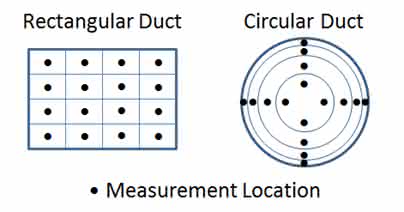
Evaporation Rate
(Kestrel 5200 Professional Environmental Meter) Kestrel Professional Meters can calculate a concrete evaporation rate (ACI 308) by combining a user input concrete temperature with measured air temperature, wind speed and relative humidity. Concrete mix temperature is generally measured with a probe or infrared thermometer and should be read at the time of making the evaporation rate measurement After inputting the mix temperature, hold the unit vertically, approximately 20 inches above the surface of the concrete while facing the rear of the unit directly into the wind. To avoid inaccurate Evaporation Rate readings due to thermal loading it is best to shade the Kestrel. (Be sure the source of shade is not obstructing the wind speed measurement.) The ACI recommends taking a 6-10 second average of the evaporation rate to account for fluctuating wind speeds. To measure an average Evaporation Rate, scroll right from the Evaporation Current Measurement Screen to the Min/Ave/Max Screen and press select to manually start and stop a capture.
...
Permalink






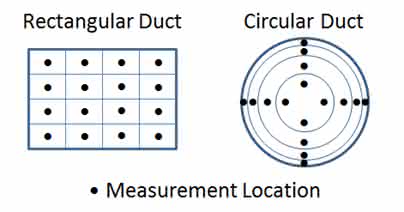



 ...
...






