KestrelMet 6000 Cellular Weather Station
The KestrelMet 6000 is a reliable, low-maintenance, cost-effective, all-in-one weather station for residential, commercial, agricultural, and research applications. Pre-assembled for a quick and easy installation experience, you can have this out-of-the-box solution set up and reporting data within 20 minutes or less. The KestrelMet station monitors weather conditions and sends sensor data directly to the cloud. View your current measurements and access historical data, charts, and more on the Ambient Weather Network (AWN) online dashboard or app.

KestrelMet 6000 Cellular Weather Station Overview
The KestrelMet 6000 weather station is a top-of-the-line weather station designed for accuracy, durability, and affordability. The weather station offers a full suite of advanced sensors for accurately monitoring conditions and measuring wind speed and direction, barometric pressure, relative humidity, temperature, and rainfall. Ready to start reporting right out of the box, the KestrelMet 6000 comes pre-configured for quick and easy install. Choose from Wi-Fi or cellular data transmission.
Why Choose the KestrelMet 6000?
Out of The Box & Ready to Go
The KestrelMet 6000 is a fully configured all-in-one solution– no guesswork is required to choose the right sensor combination. Solar-powered with a backup battery, the KestrelMet is a completely standalone solution right out of the box.
Quick & Easy Set Up
You can expect a fast, frustration-free set up experience with the KestrelMet 6000– weather station up and running in under 20 minutes from start to finish. There’s no wiring of any sort required. All key weather sensors mount on one sturdy platform with a simple single mast attachment.
24-Hour Aspirated Fan for Improved Accuracy
Solar radiation can cause measurement errors and reduce sensor accuracy. Shielding over the air temperature and relative humidity sensors and a 24-hour aspirated fan keep air moving constantly over the sensors. This results in a significant improvement in measurement accuracy versus passive-shielded weather stations with no aspiration fan.
Multiple Mounting Options
You can choose between the Mono Mount Kit or the Tripod Mount Kit to best fit your needs. Both options offer quick install and a secure mounting system. The Mono Mount and can be used on a pitched or flat roof as well as a vertical surface such as a gable end. While the Tripod can be used on flat terrain, a flat roof, or on the ridge of a pitched roof.
Remote Data Viewing
Send current weather station data to the cloud via Wi-Fi or cellular communication. Wi-Fi range up to 1000 ft line of sight. Experience the convenience of having your personal weather information available to you wherever you go via your computer, tablet, or mobile device. With the Ambient Weather Network (AWN).
Do you have specific requirements for your business or project? Contact us to discuss customized solutions based on your weather monitoring needs.

View Your Weather Data Anytime, from Anywhere
Stay one step ahead of nature and be prepared for weather events that could affect your personal or professional plans. What's the point of measuring hyper-local weather conditions if you can't view it when and where you want? With Ambient Weather Network (AWN) app and online portal, you can check up on the weather conditions that matter to you -- no matter where you are.
AmbientWeather.net provides around-the-clock access to the weather information that you care about. The online dashboard allows you to view and manage your weather station data. Remotely monitor current weather conditions or view historical data to visualize trends and zero in on anomalies.
With reliable, site-specific weather data available on your mobile device or desktop -- you're empowered to make the right decision when weather threatens to impact your passion or profession.
Step 1
Register at AmbientWeather.net

Create an online account and connect your device online.
Step 2
Set Up Your Weather Station

Quickly assemble and easily install your KestrelMet 6000.
Step 3
View and Manage Your KestrelMet Weather Data
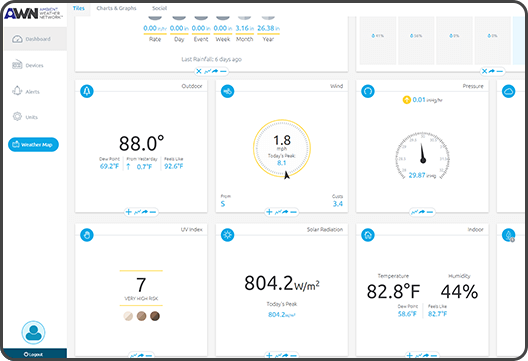
Access your weather data from anywhere on a laptop or mobile.






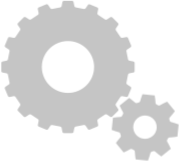




 ...
...

