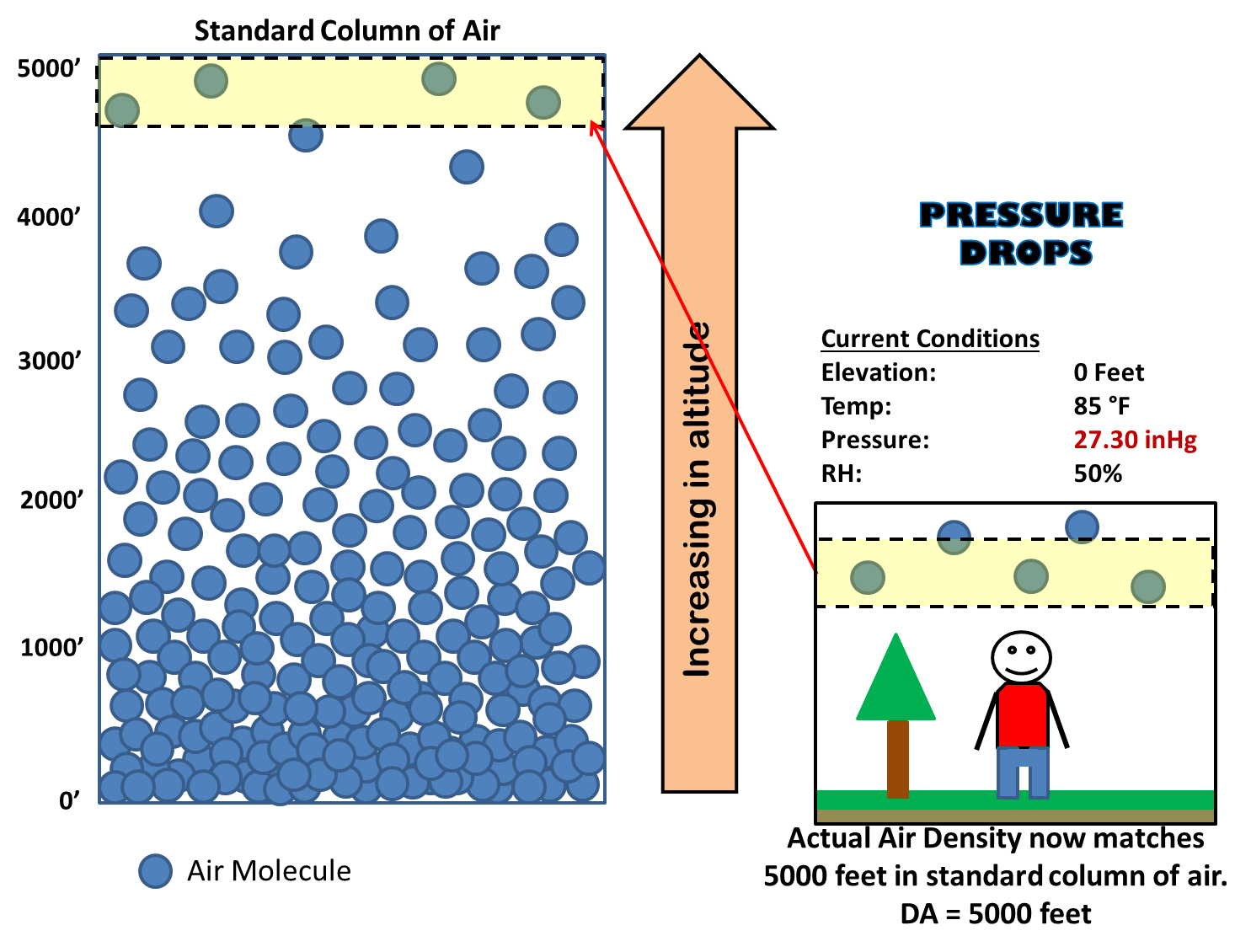Understanding Pressure, Altitude and Density Altitude
Table of Contents:
- General Definitions
- Kestrel Related Definitions
- Applications:
- How to Adjust REF ALT and REF BARO
- Additional Resources
General Definitions
Barometer
An instrument for measuring atmospheric pressure, used especially in weather forecasting.
Pressure Altimeter <-- Kestrel
An instrument for determining elevation based on changes in air pressure.
GPS Altimeter
An instrument that determines your local altitude based on a GPS chip in the unit and satellites triangulating your location. Unaffected by pressure changes. Please note: Kestrels do not contain a GPS chip.
Station Pressure
The pressure measured at a station, without any adjustment. A “station” can be any location (eg. house, the top of a mountain, or on the shore).
Barometric Pressure
The station pressure adjusted to mean sea level. When measuring pressure at sea level, station pressure and barometric pressure are equal.
Density Altitude
The altitude at which you would find the local air density, assuming standard atmospheric conditions (ISA). In other words, it is the air density expressed as an altitude above sea level.
Barometric Pressure vs. Station Pressure
Density Altitude Visually
Please note: Density Altitude will always read correctly on your Kestrel independent of your location or any reference values.
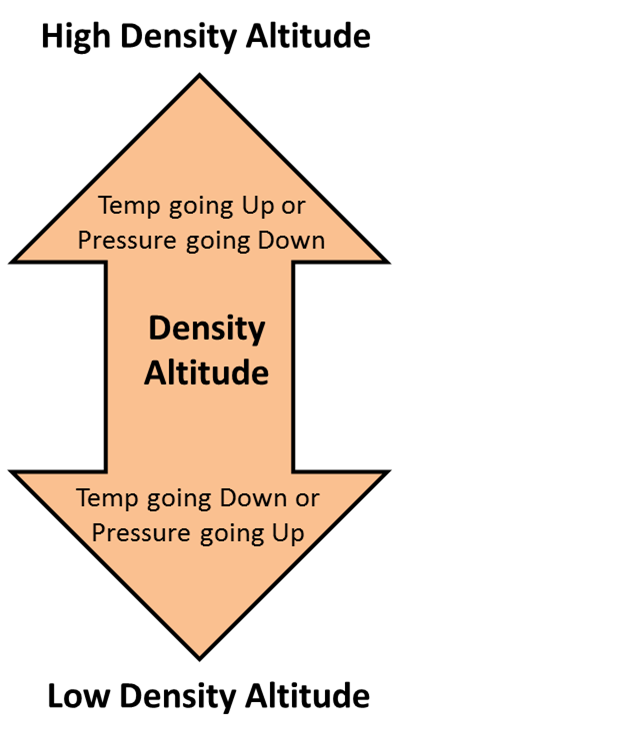
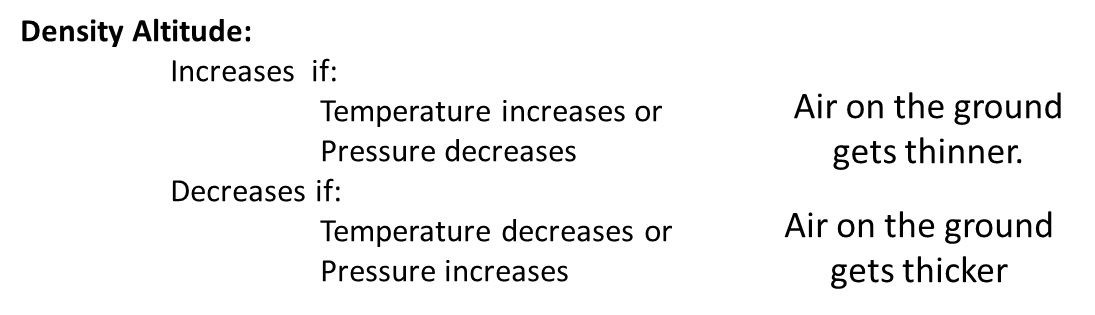
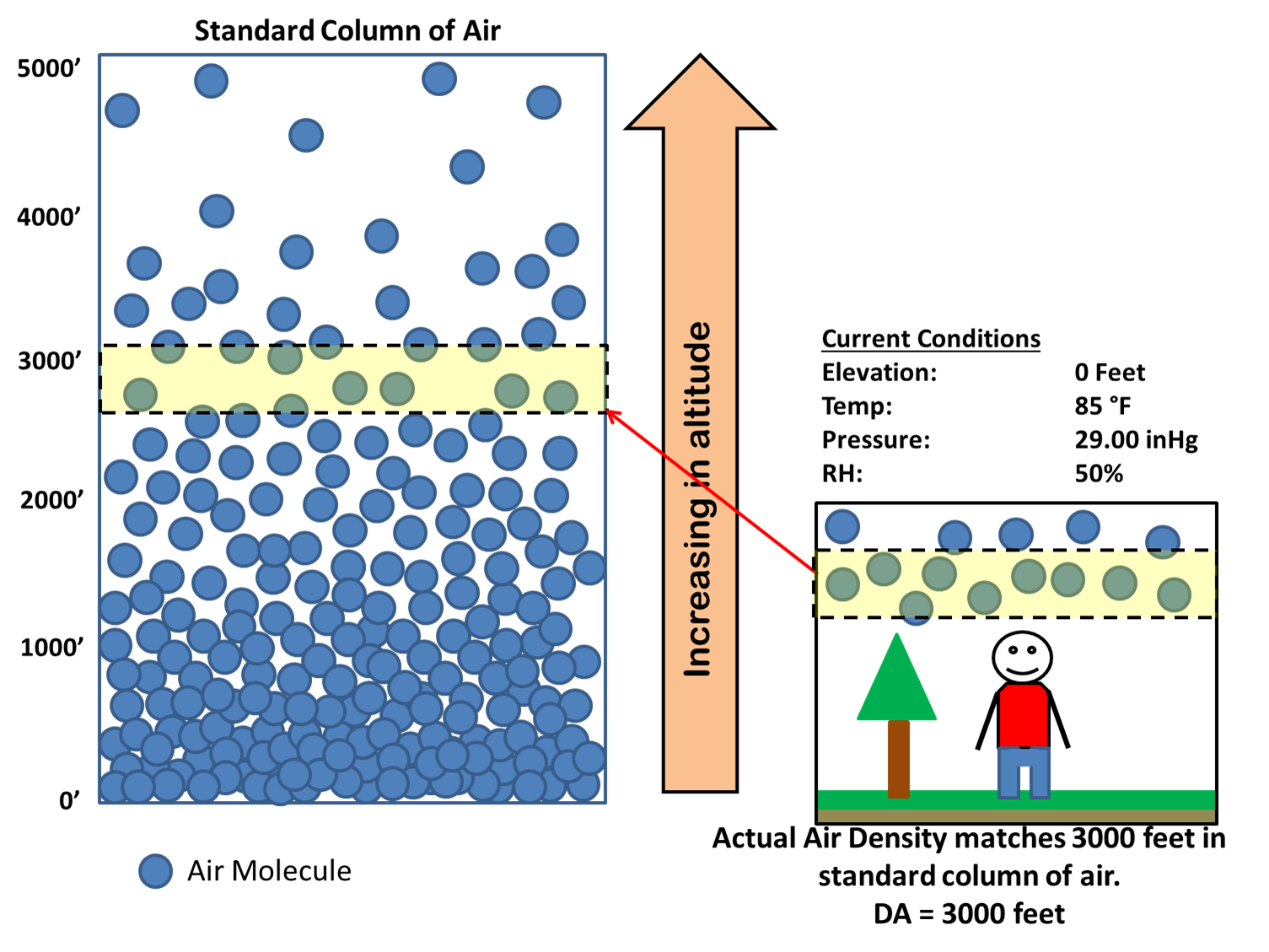
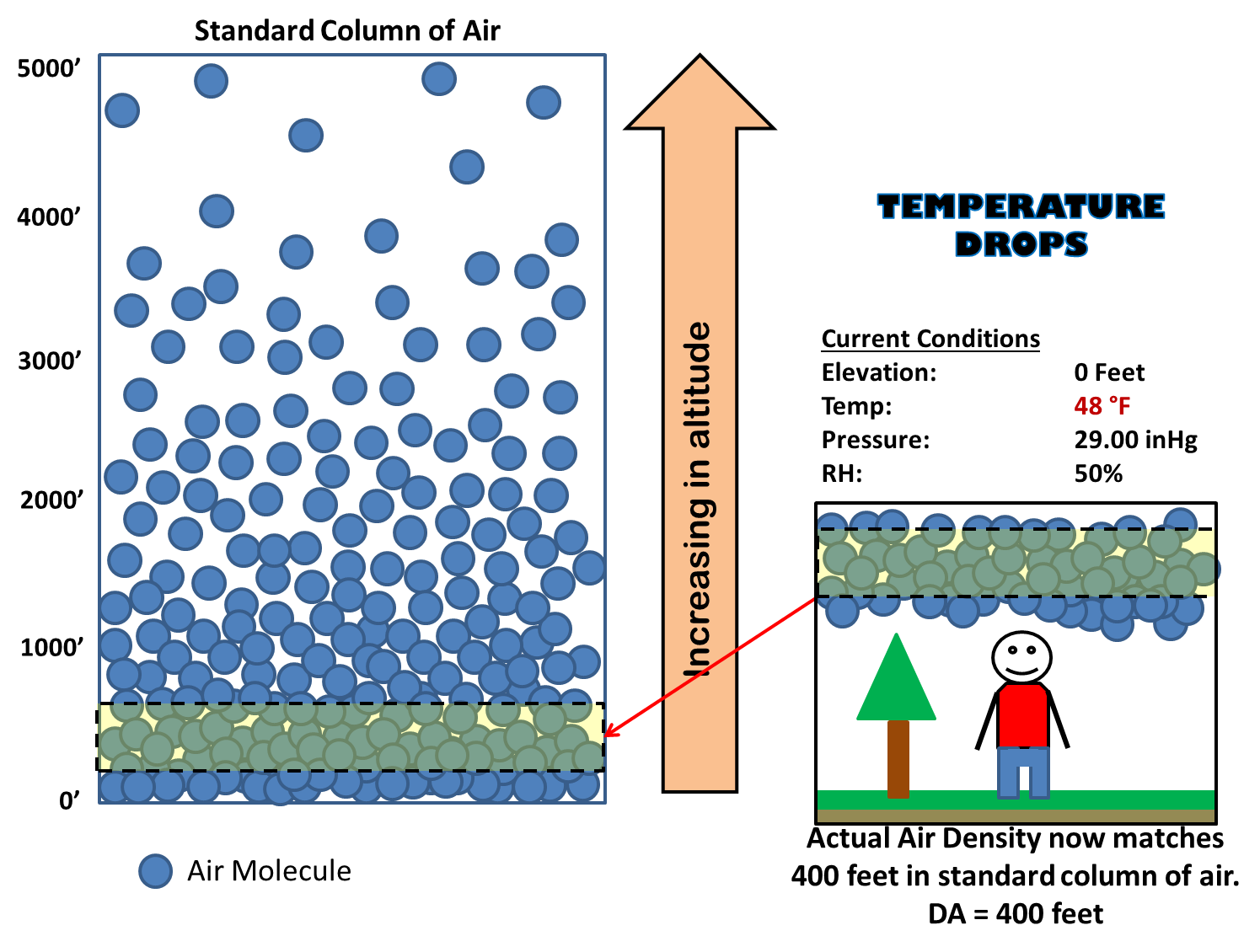
Kestrel Related Definitions
Ref Baro
Found in the Altitude sub-menu (center button on Alt screen). Stands for reference barometric pressure. This value needs to be set to your current, local barometric pressure in order for the altitude to read correctly. If the atmospheric pressure changes, altitude will change even if unit did not change locations. PLEASE NOTE: This value does not affect the density altitude (all models) or ballistic solution screen (ballistic models only).
Ref Alt
Found in the Barometric Pressure sub-menu (center button on Baro screen). Stands for reference altitude. This value needs to be set to your current, local altitude in order for the barometric pressure to read correctly. As long as you do not change altitudes, the barometric pressure will remain correct. If you would like to know your station pressure, you would set the reference altitude to zero (0). In this case, you would not have to adjust this reference value when changing altitudes. PLEASE NOTE: This value does not affect the density altitude (all models) or ballistic solution screen (ballistic models only).
Sync Baro
Found in the Altitude sub-menu (center button on Alt screen).
- If set to ON: When you adjust the REF BARO, the Kestrel will automatically update the REF ALT with the updated barometric value.
- If set to OFF: When you adjust the REF BARO, the Kestrel will not change the REF ALT value.
Sync Alt
Found in the Barometric Pressure sub-menu (center button on Baro screen).
- If set to ON: When you adjust the REF ALT, the Kestrel will automatically update the REF BARO with the updated altitude value.
- If set to OFF: When you adjust the REF BARO, the Kestrel will not change the REF ALT value.
PLEASE NOTE: If you turn Sync Alt ON, the Kestrel will automatically turn Sync Baro to ON and vice-versa. If you turn Sync Alt OFF, the Kestrel will automatically turn Sync Baro to OFF and vice-versa.
Altitude Screen
Shows you current altitude based off of the pressure sensor and reference barometric pressure. If the altitude is not reading correctly you most likely need to update the reference barometric pressure to the local, current barometric pressure.
Baro Screen
Shows you the current pressure adjusted for sea level based on the reference altitude. If the reference altitude is zero, then the Kestrel is displaying station pressure.
Density Altitude Screen
Shows you the current density altitude for your current location. Density Altitude is not related to the Altitude screen nor the REF ALT or REF BARO in any way.
Pressure Screen
The 4250 is the only Kestrel with a dedicated station pressure screen. This measurement is displaying the station pressure at all times (there is no REF ALT input). The Pressure screen will equal the Baro screen when the REF ALT on the Baro sub-menu is equal to zero (0).
Typical Applications where Pressure and Altitude are Used
Ballistics/Shooting
Understanding how to properly set up your pressure and altitude for ballistic solutions depends on the Kestrel model and ballistic software application being used. Some applications ask for station pressure, while others will ask for barometric pressure and altitude to reverse calculate the station pressure. While yet other ballistic programs will only want the density altitude as the primary input. So setting up your Kestrel will depend exclusively on the inputs needed with the software you are using.
Please refer to the table below as to how to set your reference altitude and reference barometric pressure settings.
Inputs Required by CALC denotes the measurements your ballistic calculator applications are looking for.
Here are some hints as to what your ballistics calculator needs:
- Program is asking for just Density Altitude: Use DENS ALT row.
- Program is asking for Pressure but not Altitude: Use Station row.
- Program is asking for Pressure AND Altitude: Use Baro/ALT row.
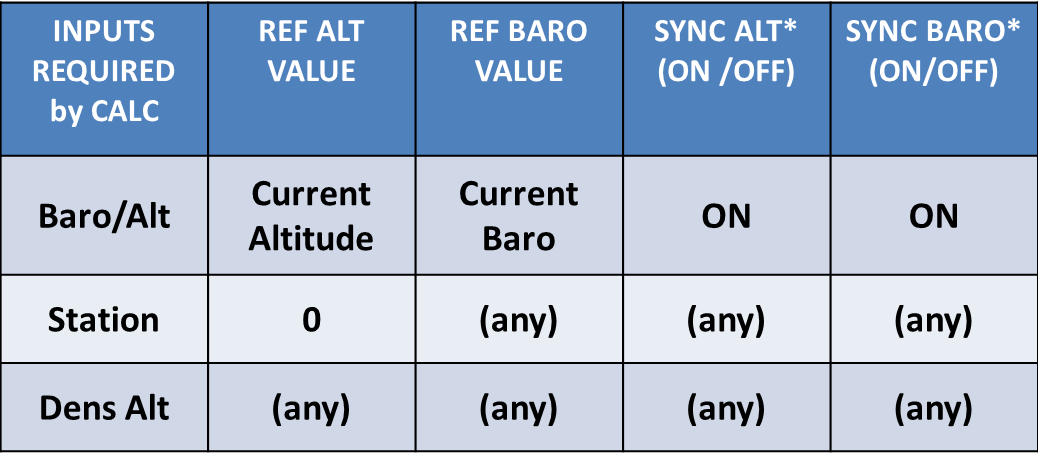
*Sync function is available in Kestrel 4000 series only.
* (any) denotes that this value does not matter.
Note: If you are using Kestrel Sportsman, Applied Ballistics, or Horus models, the ballistics calculator will use the appropriate environmental conditions no matter what. No reference adjustments are necessary.
A common request is to want to know the station pressure and your current altitude. Again this is not necessary but in this case:
- Use 0 as the REF ALT VALUE
- Use your current weather barometric pressure REF BARO VALUE
- Set SYNC ALT/BARO to OFF
Please See How To Adjust REF ALT and REF BARO for instructions on how to enter these values on the Kestrel.
Auto Racing
Cars with aspirated engines are tuned based on the current conditions on the track. Conditions on the track can vastly differ between local airport conditions or even conditions in your trailer. In general terms, less air molecules will mean lower engine performance, but mechanics can tune the carburetors to give the mixture more air.
There is another use with "bracket racing," or "ET" racing. In this type of drag racing you can actually take any kind of car and put it in brackets based on your preliminary runs down the strip. Then, you are actually racing your predicted time to go down the strip. A perfect time means you really know your car and conditions and have perfect reflexes on the starting lights. Just like shooter's build databases of "dope" for bullets, bracket racers build tables of their car's performance at different DA's. "ET" predictors can be found on different drag racing apps and assist with these predictions.
Weather
Barometric pressure is a primary factor when predicting weather as explained above. Understanding where the low and high pressure fronts are occurring across the globe is one of the biggest factors in forecasting weather.
To set up the barometric pressure to read correctly for your area, you will need to research your current altitude. Some ways to find out your current altitude is with:
- Web Searches
- Google Maps
- GPS (ie.a cell phone)
Once you have found your current altitude, you would then just need to enter this as your REF ALT on the barometric pressure screen.
- If you do not change locations, your barometric pressure will always read correctly.
- If you change locations, you would need to update the REF ALT value with the altitude of the new location.
SYNC/ALT/BARO is suggested to be ON in this case but it is not necessary. If you care to know your current altitude, then leave it ON and the Kestrel will automatically populate the REF BARO when adjusting the REF ALT.
Altitude will only read correctly while the barometric pressure remains constant.
**Please See How To Adjust REF ALT and REF BARO for instructions on how to enter these values on the Kestrel.
Hiking
Altitude is typically desired when hiking. For instance, suppose you are going to hike up a mountain and want to track how high up the mountain you are going. In this case you will need to know your current barometric pressure. Generally your barometric pressure will not change very drastically within a few hours and that should give you time to make the hike and track your altitude.
So at the start of your hike you will need to research your current barometric pressure. You can find this value from a local weather station.
Once you have found your current barometric pressure, you would then just need to enter this as your REF BARO on the Altitude screen.
- As you progress up or down the mountain, your altitude value will adjust appropriately.
- If a weather system rapidly approaches during your climb, this may affect the altitude accuracy.
- If you run into a elevation marker on your hike, you can enter this value as the REF ALT on the Baro screen, turn SYNC BARO to ON and this will adjust your REF BARO if any changes in barometric pressure have occurred.
SYNC/ALT/BARO is suggested to be ON in this case, but it is not necessary. If you care to know your current barometric pressure, then leave it ON and the Kestrel will automatically populate the REF ALT when adjusting the REF BARO.
**Please See How To Adjust REF ALT and REF BARO for instructions on how to enter these values on the Kestrel.
How to Adjust REF ALT and REF BARO
How to Adjust REF ALT on a 4000 Series
- Turn ON the Kestrel
- Scroll with the up or down buttons until you get to the Baro measurement screen
- Please Note: If you are on the Min/Max/Avg or Graph screens, you will need to navigate right or left until you get to the Real time measurement screen
Press the Center Button to enter the Baro sub-menu.
- Press the down button to highlight REF ALT. Use the left and right buttons adjust this value to the appropriate value.
- If you need to change the SYNC BARO value, press the down button and right or left button to adjust this field.
How to Adjust REF BARO on a 4000 Series
- Turn ON the Kestrel.
- Scroll with the up or down buttons until you get to the Altitude measurement screen.
- Please note: that if you are on the Min/Max/Avg or Graph screens, you will need to navigate right or left until you get to the Real time measurement screen.
- Press the Center Button to enter the Altitude sub-menu.
- Press the Down Buttom to highlight REF BARO.
- If you need to change the SYNC ALT value, press the down button and right or left button to adjust this field.
How to Adjust REF ALT on a 2500 or 3500
- Turn on the Kestrel
- Scroll with the left or right buttons until you get to the Baro measurement screen.
- Press the right and left buttons simultaneously to enter the REF ALT menu. You should see REF appear on the screen.
- If you went to a different measurement screen, you did not hit the buttons at the same time. Navigate back and try again.
- With REF shown on screen, use the left or right button to adjust this value to the desired value.
- Press the right and left buttons simultaneously to exit and save this new REF ALT value.
How to Adjust REF BARO on a 2500 or 3500
- Turn ON the Kestrel
- Scroll with the left or right buttons until you get to the Alt measurement screen.
- Press the right and left buttons simultaneously to enter the REF BARO menu. You should see REF appear on the screen.
- If you went to a different measurement screen, you did not hit the buttons at the same time. Navigate back and try again.
- With REF shown on screen, use the left or right button to adjust this value to the desired value.
- Press the right and left buttons simultaneously to exit and save this new REF BARO value.